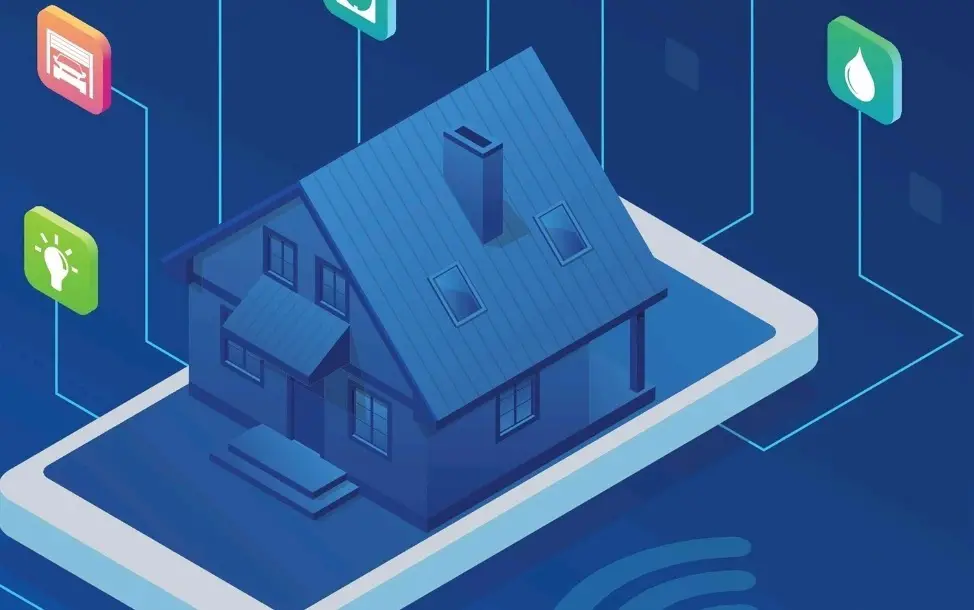Not every device works with every other, and while Routines and Shortcuts offer the potential for more powerful commands, there is a tool that already has a much broader reach.
IFTTT (IF This, Then That) is a free system for bringing together your software and your devices to create new functions.
WHAT CAN YOU DO WITH IFTTT?
IFTTT is so well established that most hardware and software developers have made their devices or software compatible with it.
That means you can create Shortcuts that turn the lights on when your tweet gets retweeted, pause your TV if someone rings your doorbell, copy your Gmail attachments to your Dropbox, or have Google Calendar record how long you spend at the office.
You can even use it to send a text or a notification the moment you leave work.
In terms of digital assistants (smart speakers), IFTTT can work with Apple, Alexa and Google functionality, though it tends to do so via the services - Gmail, Google Calendar, Apple Photos etc.
You can create an Alexa trigger for any outcome you choose, though.
How does IFTTT work?
You need to register at ifttt.com, a recognised platform which accesses an ever-increasing number of services.
Services are parts of the apps and devices you use everyday that can be connected to by software.
For example, a Twitter account is a service and your Twitter app allows you to do various actions with that service, like posting a tweet.
IFTTT is able to use the services through its own mini-programs, or 'applets'.
You can choose one service as a trigger and use another, so for example you can ask IFTTT to flash your Hue house lights whenever you get a new like on lnstagram.
If one thing happens, then another action is performed, hence the name.
IFTTT also includes some of its own triggers, like date and time, or location services (when you arrive or leave a defined area).
You can either select from the many applets that already exist on IFTTT, customising them to your systems, or you can create one from scratch.
All of these are added to your account at ifttt.com and you can activate or disable them using the My Applets page.
FINDING AN APPLET
The IFTTT site has a lot of ways to help you find new applets. Whenever you visit, the top of the main home page cycles through some 'collections' of applets.
You can click to see a group of applets that fit the subject, or choose to browse all the collections using the button that appears in the top right.
If you struggle to find your way, go straight to: ifttt.com/discover/
STEP-BY-STEP
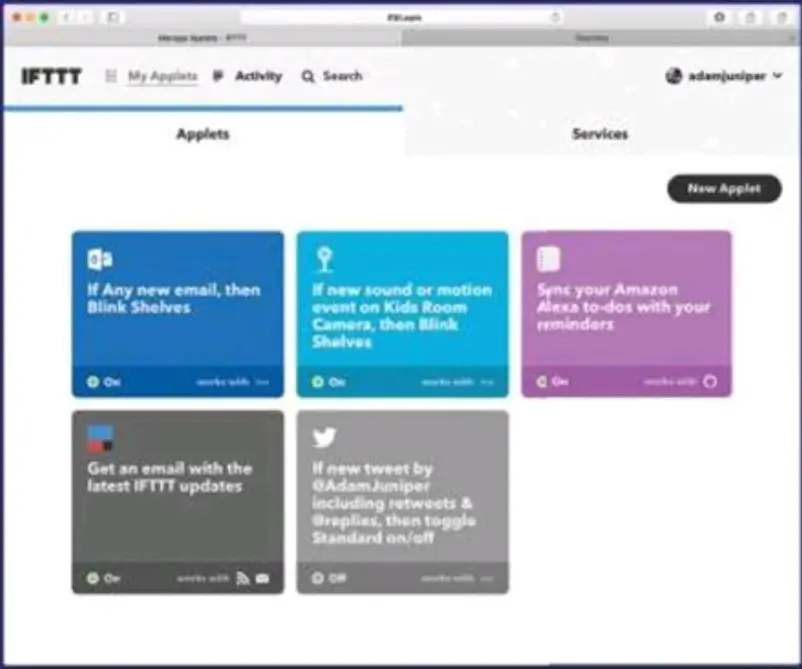
01. Navigate to ifttt.com and sign up from the top menu.
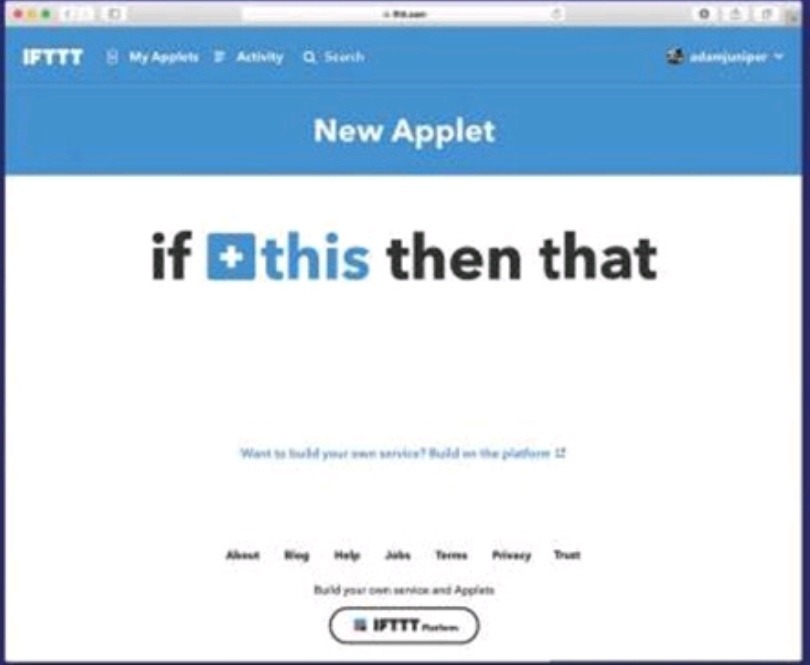
02. Click Create from the top menu, then again on the big plus before the word ‘this’.
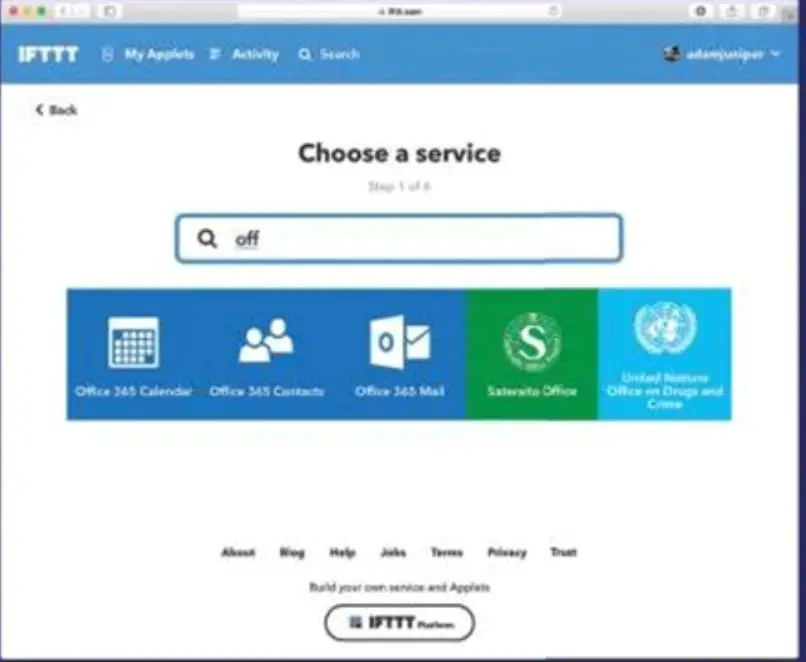
03. I want to flash Hue lights every time I get a new email to my Office 365 account, so I start to type ‘Office 365 Mail’ into the service, then click on the icon.
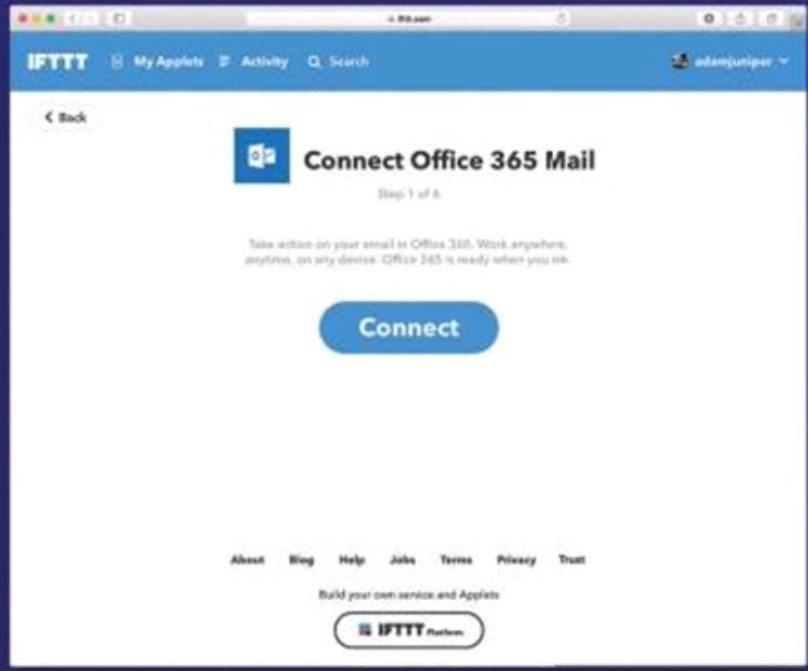
04. I have not used this service before, so I must follow steps to connect to it securely with IFTTT.
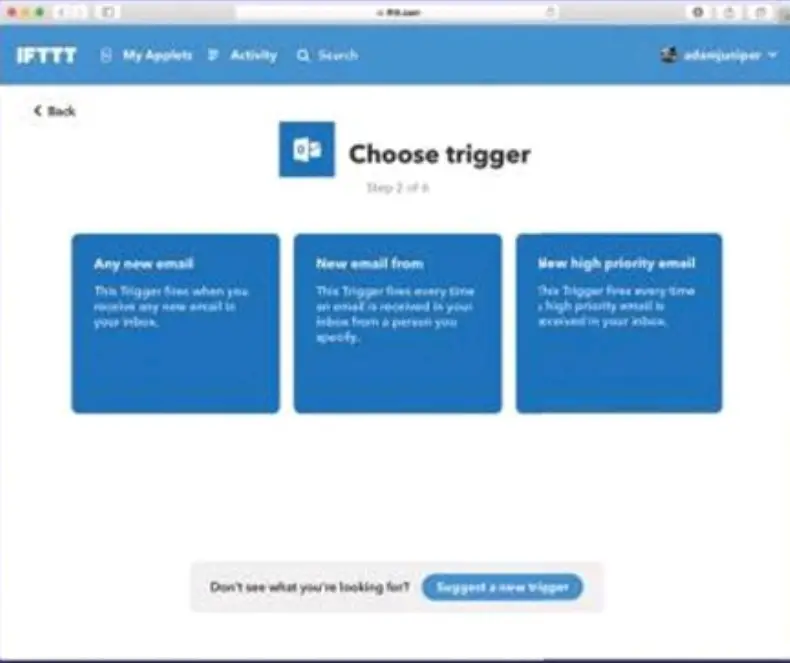
05. I then choose ‘Any New Email’ from the pre-defined triggers I am offered.
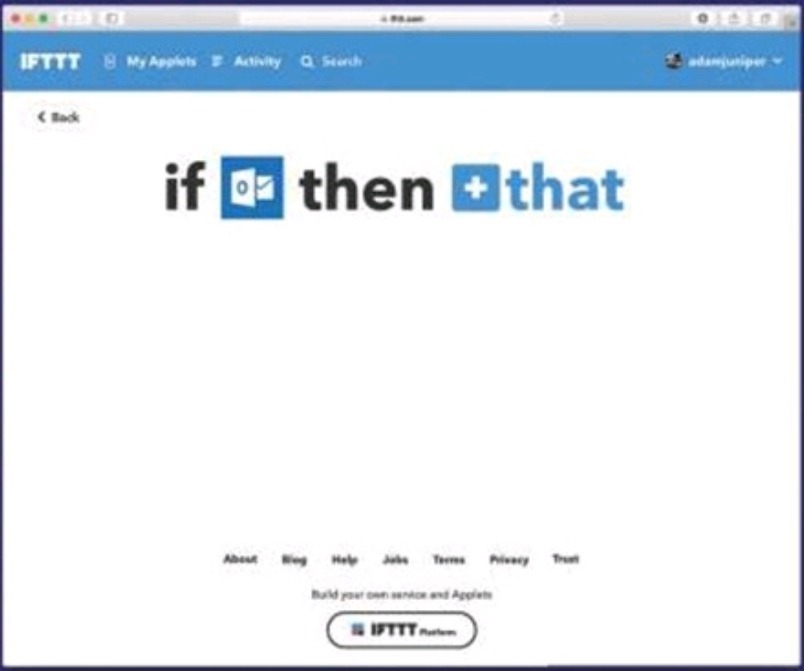
06. With the ‘if’ dealt with, now I need to choose the ‘that. Click on the big plus next to the word ‘that’.
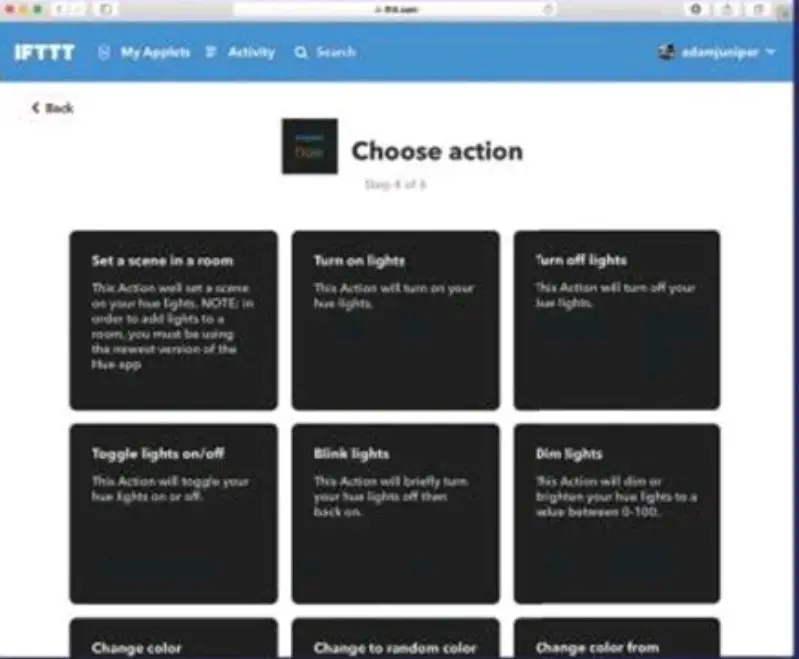
07. Once again I must select the service – in this case Hue.
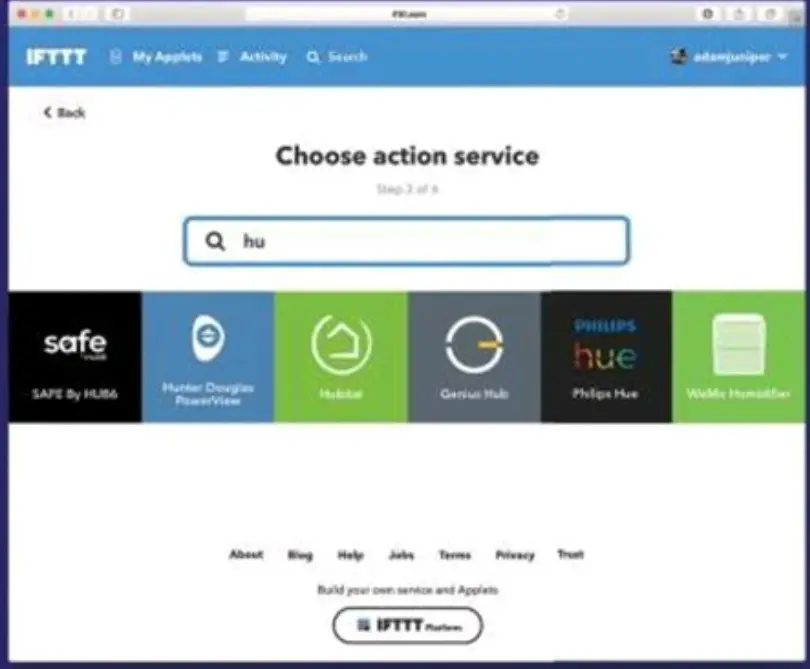
08. From the actions (then that) then I choose ‘Blink Lights’.
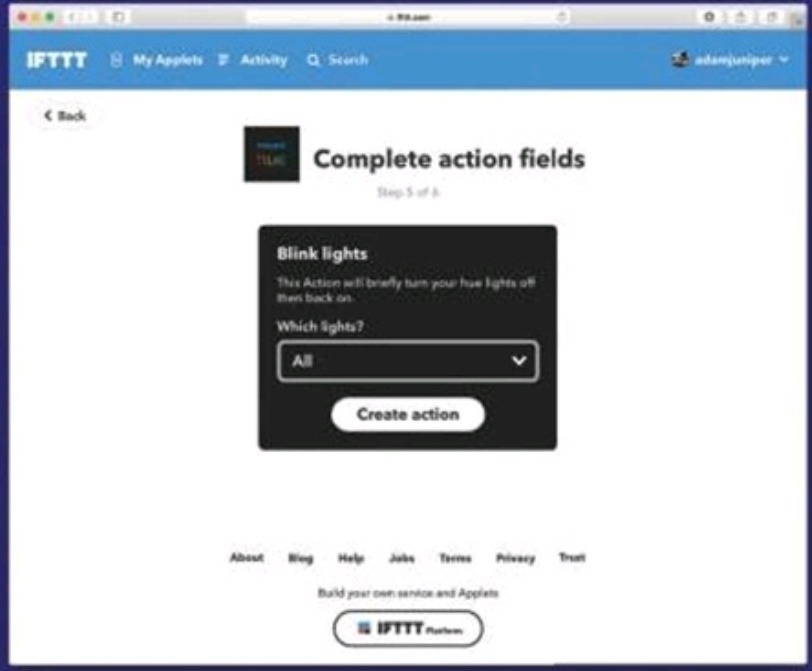
09. The ‘Blink lights’ tool allows me to choose from any of my individual Hue lights or Groups. I choose ‘Shelves’.
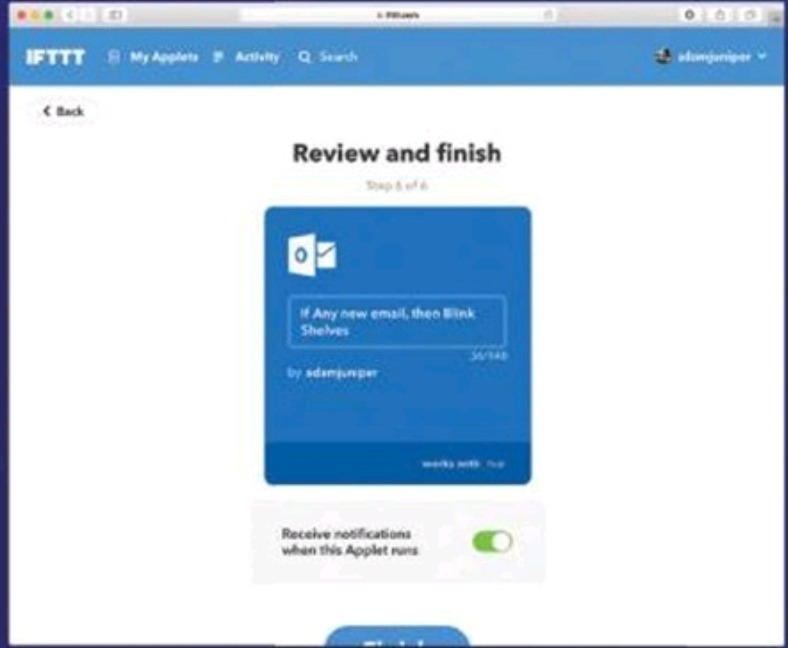
10. When you click ‘Create Action’ you’ll be presented with a new applet. You can change its name if you want. Given that I’ve created this to serve as an additional warning when I receive an email, I disable the ‘Receive Notification When This Applet Runs’.
LIMITATIONS
IFTTT is not a perfect service.
One issue is the delay, or lag between the ‘if’ and the ‘that’, which is a result of the fact every command needs to go via IFTTT’s computer system.
Since these are free it’s hard to argue, but the email example above took about 10 seconds for the lights to flash in response to an email’s arrival, nothing like as fast as the phone’s notification.
The advantage is that, were you watching television with your phone on silent, the lights flashing would have been more likely to distract you, so there is no problem in cases like this, but IFTTT isn’t ideal for turning lights on in response to a sensor.
The only real restriction on this is the effort that compatible platforms have put into IFTTT support.
There are Hue-branded sensors and switches, for example, but there are no triggers (no ‘ifs’) in the Hue service, only actions.
Also, you can’t use the Blink service to select a specific colour, only the one last used by the light.
You are limited to a single ‘that’ for the time being, though it seems likely it’ll be possible to connect this to Routines or Shortcuts soon, or by sending a specific message that the Routine/Shortcut looks for.